Add Your Email Accounts to Mail (iPhone, iPad)
-
Go to Settings > Mail, then tap Accounts.
-
Tap Add Account, tap Other, then tap Add Mail Account.
-
Enter your name, email address, password, and a description for your account.
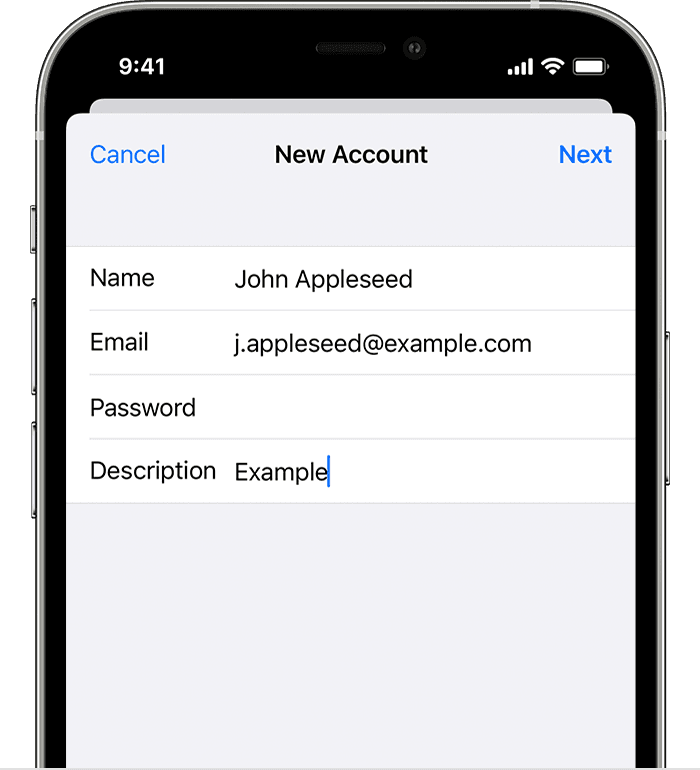
-
Tap Next. Mail will try to find the email settings and finish your account setup. If Mail finds your email settings, tap Done to complete your account setup.
If Mail can't find your account settings automatically
If Mail can't find your email settings, then you need to enter them manually. Tap Next, then follow these steps:
-
Choose IMAP or POP for your new account. If you aren’t sure which one to choose, contact your email provider.
-
Enter the information for Incoming Mail Server and Outgoing Mail Server. Then tap Next. If you don't have this information, try to look it up.
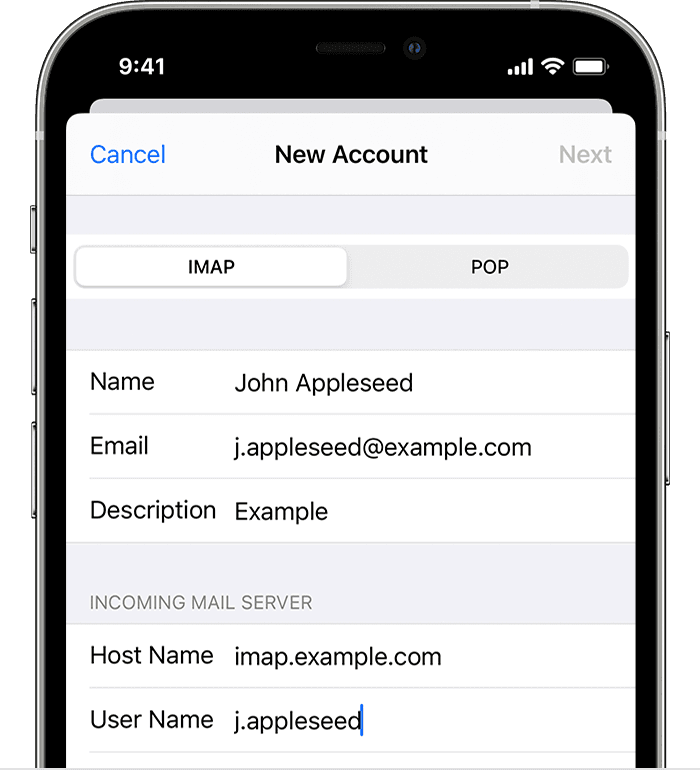
-
If your email settings are correct, tap Save to finish. If the email settings are incorrect, you'll be asked to edit them.
If you still can't set up your email account or save your email settings, contact your email provider.