Add Your Email Accounts to Outlook
-
On the View tab, select View settings.
-
Select Accounts > Email accounts.
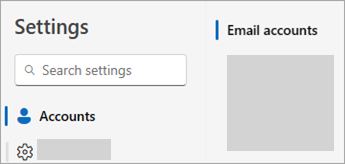
Tip: If your Settings window doesn't look like this, you might be using classic Outlook.
-
You can now add a new account, or manage or delete any existing accounts.
To add an account:
-
Select Add Account, select a suggested account from the dropdown menu or enter a different email address, and select Continue.
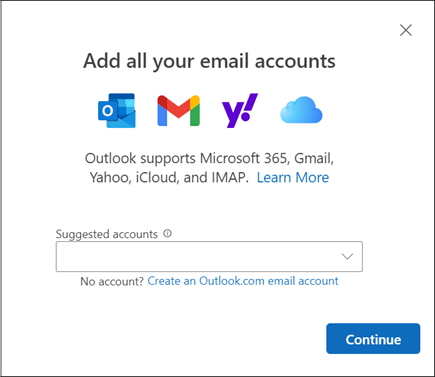
-
If prompted, enter your password for the account and select Done.
To delete or manage an account:
-
In the Email accounts section, find the account you want to delete or manage, and then beside the account name, select Manage.
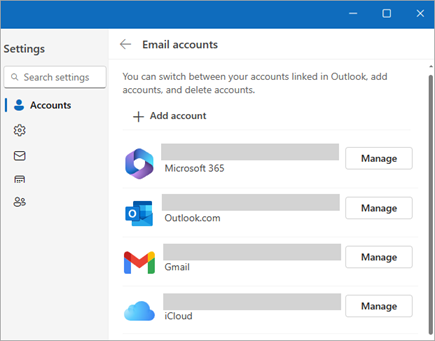
-
Under Account details, select an option such as Remove, or Set as primary account.
-
When you're finished, select Return to accounts page, or close the Settings window.
-